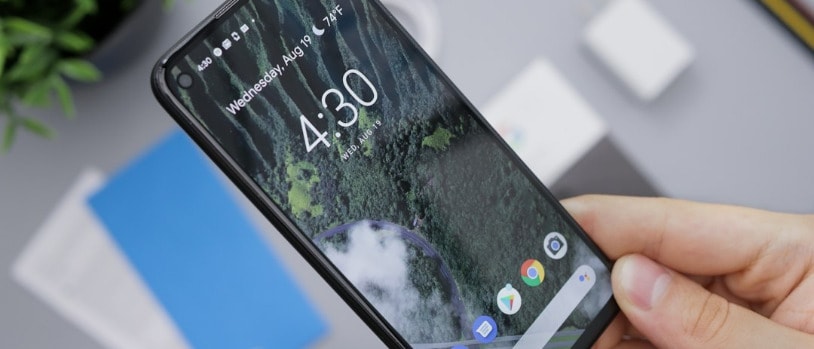Modern mobile devices offer a suite of accessibility options designed for individuals with visual impairments. These features, like the TalkBack function on Android smartphones, prove invaluable for those who need them. However, if activated unintentionally, TalkBack can prove confusing and disruptive. To ensure users can efficiently deactivate TalkBack when necessary, we present a comprehensive manual on how to disable this feature on Android devices.
About TalkBack
TalkBack is an accessibility service provided by Google that relays spoken feedback to describe the actions you perform on your device, aiding those who have trouble seeing the screen. It comes pre-installed on most Android devices and is part of Google’s suite of accessibility services.
Deactivating TalkBack Using Settings Menu
To begin the process of turning off TalkBack via the settings menu, follow these instructions:
- Accessing the Accessibility Settings: Look for the “Settings” app on your device and open it. Within settings, you will find an “Accessibility” section. Due to the nature of TalkBack, navigating to this may require you to swipe with two fingers instead of one.
- Locating TalkBack: Within the “Accessibility” section, locate the “TalkBack” or “Screen Reader” settings. This might be listed directly or found within a subsection such as “Installed Services” or “Vision”.
- Deactivating the TalkBack Service: In the TalkBack settings, you will see a switch or a checkbox. To highlight the switch, tap once on it. To activate or deactivate, double-tap on the switch.
- Finalizing the Process: After double-tapping, a confirmation pop-up may appear. Highlight the OK button by tapping once and then double-tap to confirm your action.
Utilizing Volume Key Shortcuts
In addition to the settings menu, there is another method that can be more immediate:
- Using the Volume Keys: Find the volume keys on the side of your device.
- Initiating the Shortcut: Press and hold both volume keys simultaneously for about 3 seconds.
- Confirming the Action: If prompted, follow the same hold gesture to confirm that you wish to turn off TalkBack.
Some devices may require you to first enable this shortcut in the TalkBack settings for it to work.
When Gesture Navigation Fails
If navigating the settings proves to be a challenge, these gestures might help:
- Back Gesture: Swiping left then right quickly using a single finger simulates the “Back” action.
- Home Gesture: Swiping up then right can take you to the home screen.
- Notification Gesture: Swiping down then right opens the notifications panel.
Assistance from Google Assistant
Another method to deactivate TalkBack is via voice:
- Summoning Google Assistant: Say “Okay Google” or hold the home button to activate Assistant.
- Voice Command: Clearly state the command, “Turn off TalkBack,” and Google Assistant should handle the process for you.
For Device-Specific Instructions
Since the process can vary slightly depending on the manufacturer of your device, seeking out instructions tailored to your particular model might be necessary. Examples of these variations could include:
- Brand-Specific Settings: Some brands may have unique pathways to the accessibility settings or additional steps.
- Alternative Methods: There may be special gestures or buttons designated for TalkBack control on some models.
Manufacturers typically provide these details in the user manual or their support websites.
Maintaining Productivity: Ensuring TalkBack is Ready When Needed
Disabling TalkBack should not mean rendering it inaccessible for future use. To maintain the functionality for yourself or others who might need it:
- Know the Activation Shortcut: The volume key shortcut is an efficient way to reactivate TalkBack without navigating through settings.
- Familiarize Yourself with TalkBack: Even if you don’t need it now, TalkBack can help you or someone else in future scenarios where visual assistance is required.
By keeping in mind the outlined steps and adjusting your approach based on your device’s specific needs, disabling TalkBack becomes swiftly manageable.
Ongoing Utility and Accessibility
For users who depend on accessibility features such as TalkBack, there is a spectrum of options available to customize their device to their preferences. Should you activate TalkBack unintentionally or no longer need the service, the strategies detailed above empower you to deactivate it with ease and confidence, maintaining your device’s utility in a way that best serves you.