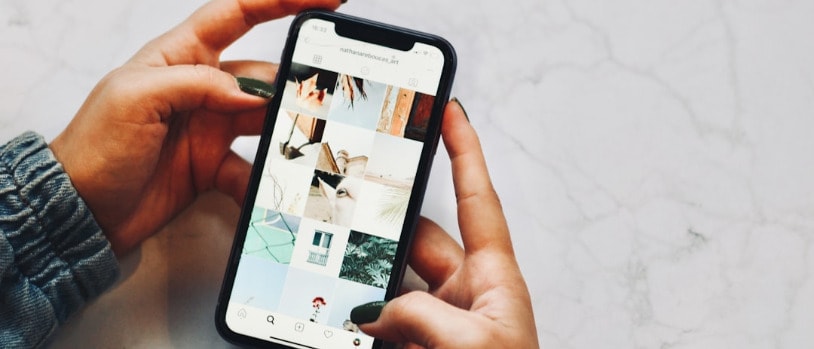Having trouble with your iPhone not loading photos and videos? It’s a common hiccup for many users, but fret not, the solution might be simpler than you think. Let’s go over some troubleshooting steps to get your media up and running on your iPhone.
Initial Checks Before Troubleshooting
Before the more technical steps, it’s wise to perform some preliminary checks which include:
- Check for adequate storage space on your device.
- Make sure that you have a stable internet connection if your photos are stored in iCloud.
Step 1: Simple Restart
Sometimes the oldest trick in the book is the most effective. A restart helps clear any minor software glitches that might be causing the issue. To restart your iPhone, hold the side button and either volume button until the power off slider appears, drag the slider, then wait 30 seconds as your device shuts down. Turn it back on by holding the side button until you see the Apple logo.
Step 2: Internet and iCloud Settings
Your photos and videos might be tied to your iCloud settings, especially if you use iCloud Photos. Ensure that you have ‘iCloud Photo Library’ enabled by going to Settings > [Your Name] > iCloud > Photos. Once there, choose ‘Download and Keep Originals’ to store your media directly on your device instead of using ‘Optimize iPhone Storage’, which keeps smaller versions of your photos and videos.
Step 3: Check Your iPhone’s Storage
An iPhone low on storage might struggle to display photos and videos properly. Go to Settings > General > [iPhone] Storage to check available space. If you’re running low, consider deleting unused apps or offloading large files to make room.
Step 4: Updating iOS
Ensure that your operating system is up-to-date. Software updates often fix existing bugs that might be causing your photos and videos to not load. To update iOS, go to Settings > General > Software Update and download and install any available updates.
Step 5: Resetting Network Settings
A faulty network connection could be the culprit. Reset your network settings by going to Settings > General > Reset > Reset Network Settings. Keep in mind that this will also reset Wi-Fi networks and passwords, cellular settings, and VPN and APN settings.
Tackling Specific Issues with Media
If some specific photos or videos aren’t loading:
Favouriting Toggle
A simple toggle of the ‘Favourite’ option on and off for a particular video or photo may sometimes prompt the file to reload properly.
Force Quitting Photos App
Double-click the Home button or swipe up from the bottom of the screen (for iPhone X and later), and swipe up on the Photos app to force it to close. Reopen the app to see if the issue persists.
Last Resort Solutions
Should all else fail, consider backing up your photos and videos to a cloud service or your computer, then factory resetting your device. To restore your iPhone, go to Settings > General > Reset > Erase All Content and Settings. Remember to backup before this step as it will wipe your device clean.
Addressing Future Loading Issues
Maintaining the health of your iPhone involves regular updates, monitoring storage, and knowing the basics of troubleshooting. Keeping these practices in mind will help prevent future instances of photos and videos not loading.
Regular Maintenance for Optimal Performance
Regularly updating your iOS, managing your storage, and performing simple restarts are akin to taking your iPhone for a checkup, ensuring its longevity and peak functionality. By following these steps, you keep minor issues from snowballing into major inconveniences.
In our constantly connected atmosphere, an iPhone fully functioning is not merely a luxury but a necessity for many. Your memories, moments, and media deserve to be accessible at all times, and a well-maintained iPhone ensures this accessibility.
In conclusion, should you encounter an issue with your iPhone not loading photos and videos promptly, the solutions provided herein should assist in resolving the hiccup. Keep your device updated, maintain ample storage space, and familiarize yourself with basic troubleshooting techniques, and you’ll be well-equipped to handle any photo or video loading issues that come your way.